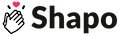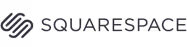Free Google Reviews Widget for Website
Why Embed Google Reviews Widget to Your Site?
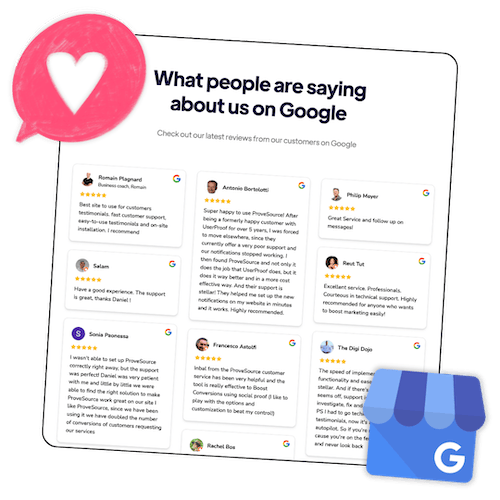
Showcase Google Reviews – No Coding Required
Setting up Shapo’s Google review widgets is easy. Follow these simple steps:
- Connect your Google My Business Profile in one click.
- Select the widget layout—grid, carousel, or wall of love.
- Customize the design to match your brand.
- Copy and paste the embed code onto your website.
- Go live and watch your customer reviews shine.
Need more detail? See our full guide on how to embed Google reviews on your website
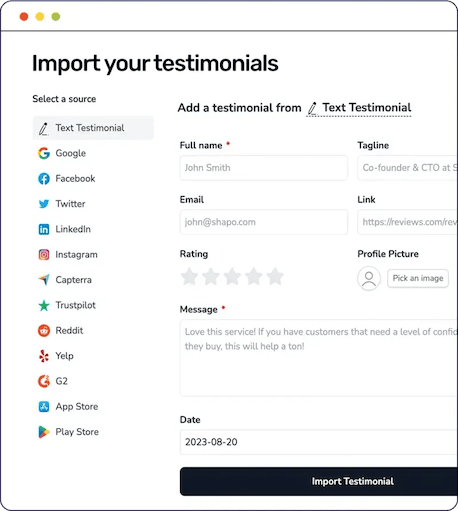

See it in Action
Choose from different widget layouts
Shapo offers a variety of widget layouts to showcase your Google reviews beautifully on your website.
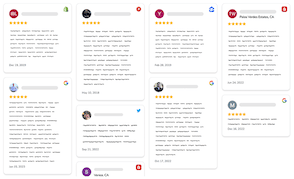





Copy-Paste Google Review Widget Code

.png)
.png)
Key Features of Shapo’s Google Review Widget




Build Trust
.png)

Increase Conversions
Improve SEO

Frequently asked questions
Is the Google Reviews Widget really free?
Yes! Our free plan includes unlimited widgets, unlimited forms, and up to 10 Google reviews—perfect for small businesses getting started with social proof.
How do I get the embed code?
Once you customize your widget in the Shapo dashboard, you’ll receive a copy-paste embed code to place on your website—just like a YouTube video embed.
Does this widget display reviews from Google Maps?
Yes, Shapo pulls reviews directly from your Google Business Profile, including those shown on Google Maps. No need to struggle with setting anything up using the Google places API.
Can I customize the appearance of my Google review widget?
Yes! Shapo makes it easy to customize the Google review widget to match your brand. Adjust colors, fonts, and layouts to have it fit with your website’s design.
Will the widget slow down my website?
Nope. Our widget is lightweight, loads asynchronously, and won’t impact your site’s performance.
Does displaying Google review widget on my site help with SEO?
Yes. Aside from being helpful for a website visitor, Shapo’s review widget includes review schema markup, which helps your site display stars in search results leading to better visibility and more clicks.
Can I filter which Google reviews appear?
Absolutely. You can moderate your reviews and choose to display only 5-star ones, or tag reviews by product, location, or service.
Do I need my Google Place ID to embed reviews?
Importing your Google profile reviews is simple. There's no need to log in to your Google account or provide your Google Place ID. Just search for your Google My Business Profile name, and the system will automatically locate it and display your most recent reviews.
Can the reviews in the widget be updated automatically?
With Shapo Pro, you can activate Auto Sync. This feature ensures that any new reviews or new customer testimonials are automatically displayed in your Google review widgets.

Start Showcasing Your Google Reviews Today
It only takes 2 minutes to set up.