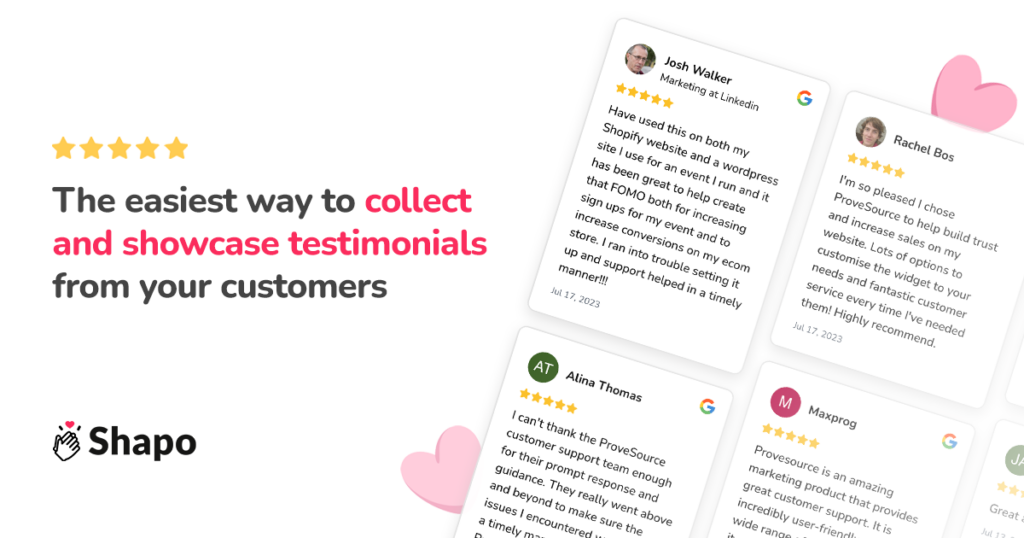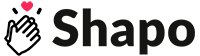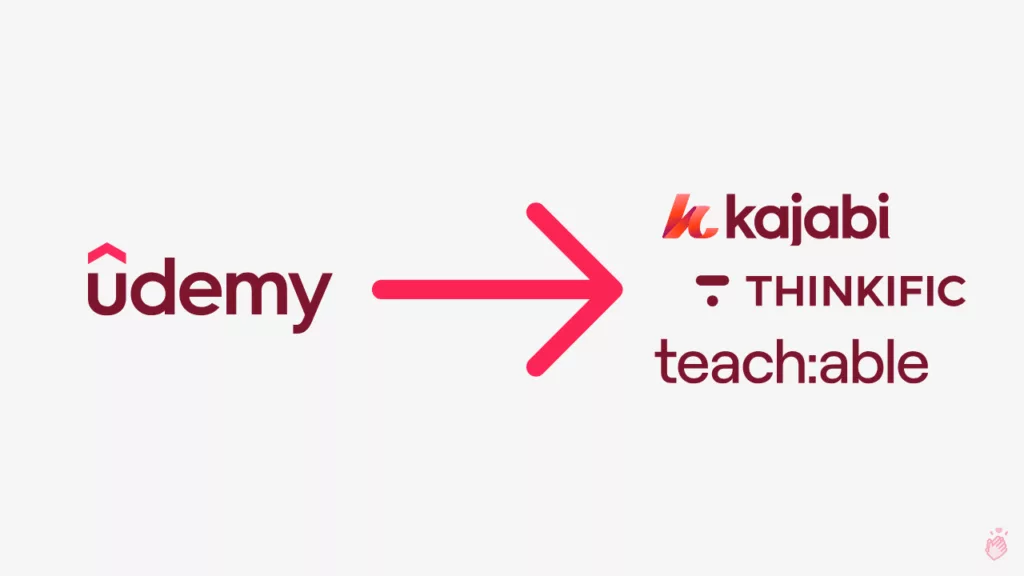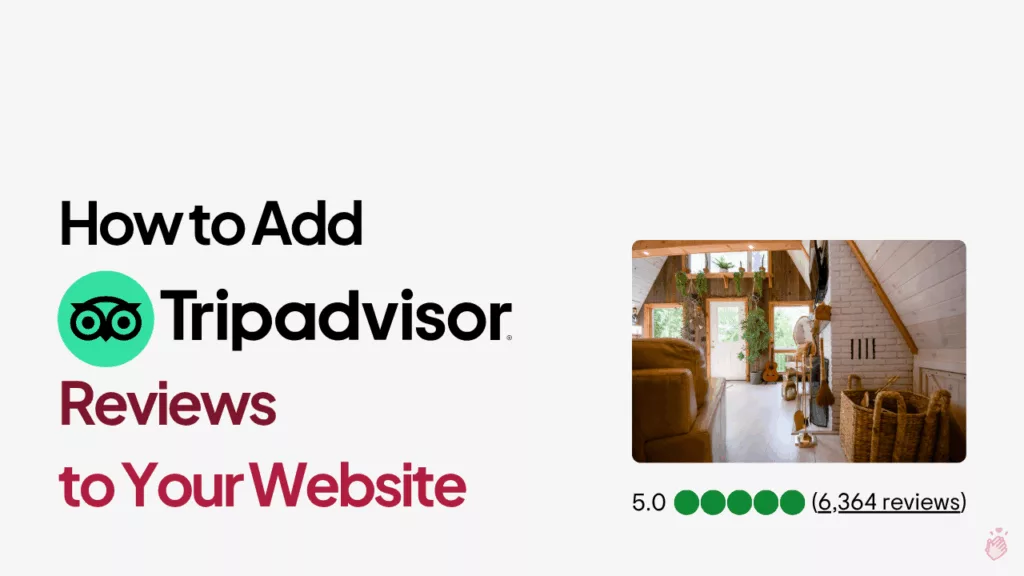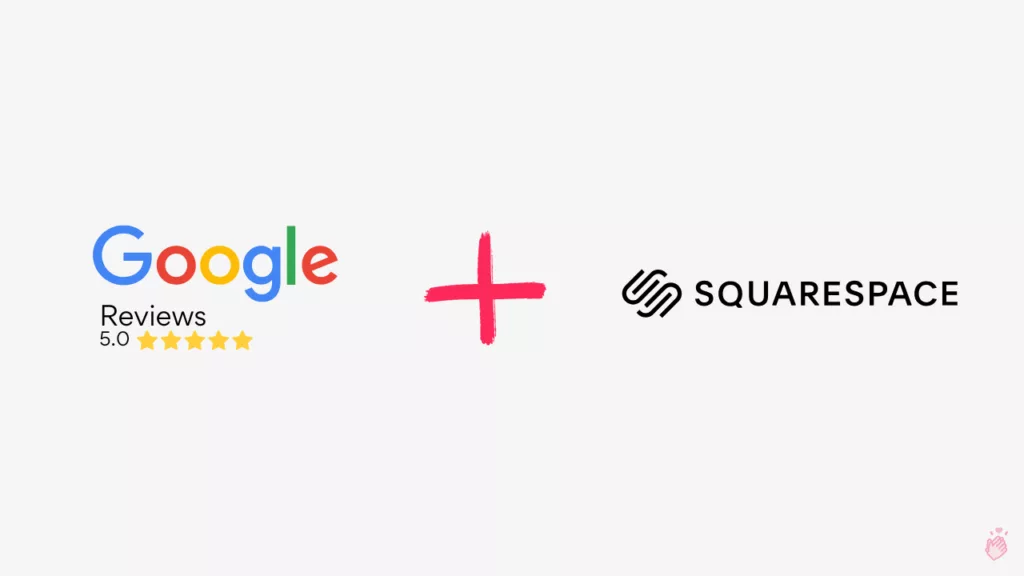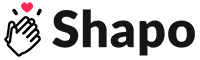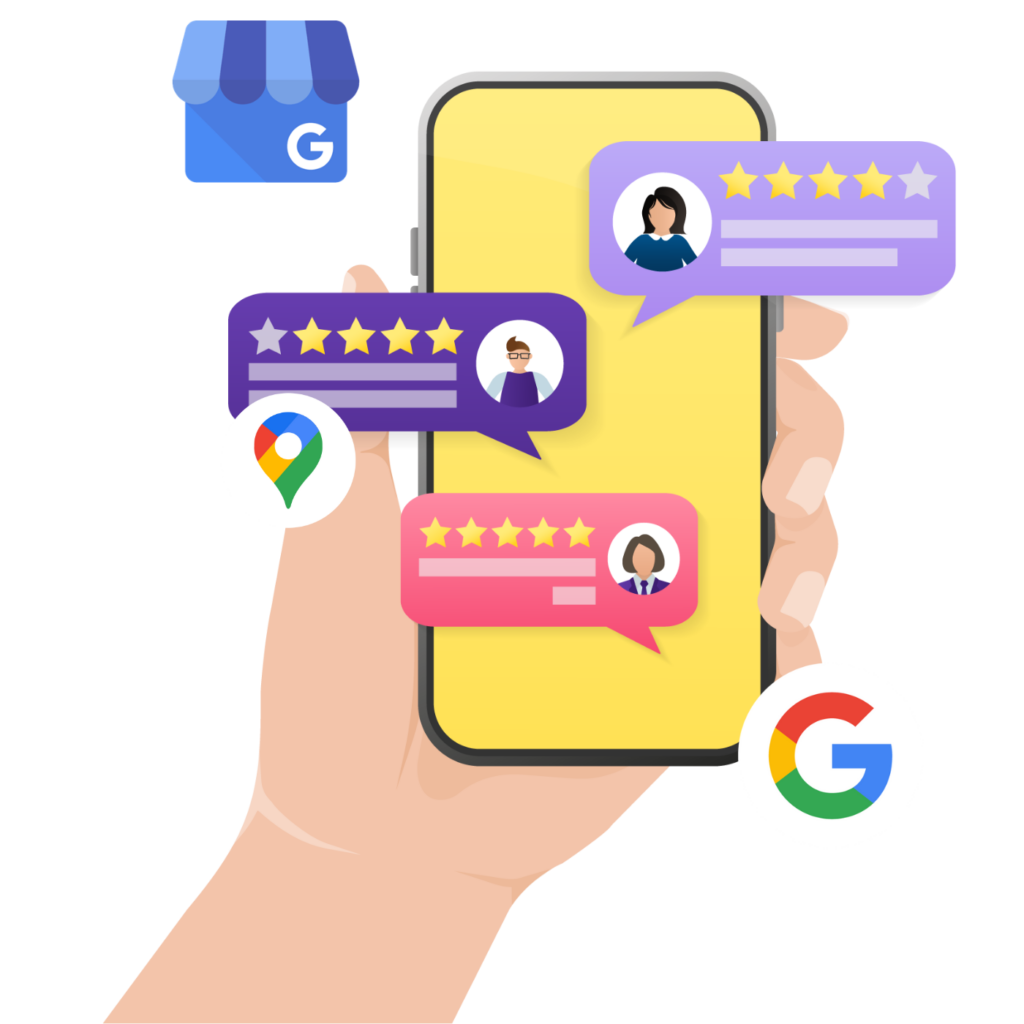
Managing your online reputation is crucial for any business. Bad reviews can significantly impact customer perception, making it essential to know how to remove inappropriate or fake reviews from Google. This guide will walk you through the process of deleting reviews that violate Google’s guidelines and offer strategies for handling reviews that cannot be removed.
Understanding Google Review Policies
Google has specific content guidelines to maintain the integrity and trustworthiness of reviews. It’s important to understand what constitutes an inappropriate review:
- Spam and Fake Google Reviews: These reviews are often generated by bots or individuals with malicious intent.
- Offensive or Inappropriate Language: Reviews containing hate speech, abusive language, or explicit content.
- Conflict of Interest: Reviews written by current or former employees or those with a direct conflict of interest.
- Illegal Content: Reviews promoting illegal activities or threats.
- Advertising: Reviews promoting products or services rather than providing honest feedback.
Knowing these guidelines helps you identify and report reviews that violate Google’s policies.
How to remove a review on Google, step by step
Sign In
Log into your Google Business Profile.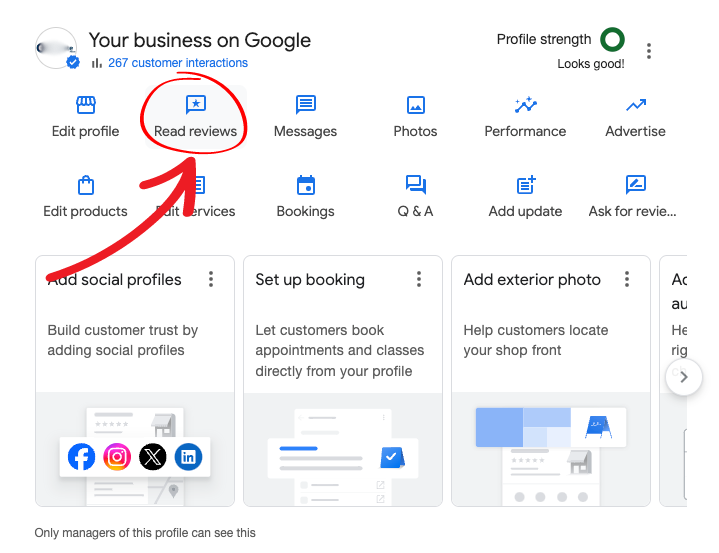
Find the Review
Navigate to the review you want to address. This can be done through your Google Business Profile dashboard.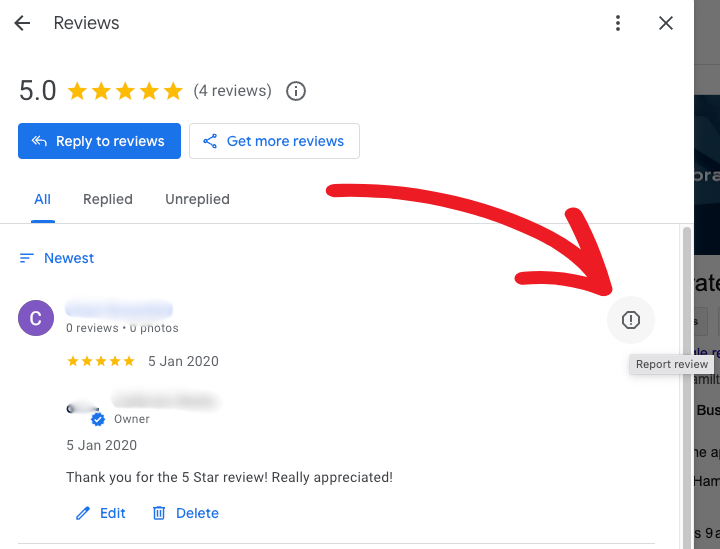
Flag the Review
Click the octagon with a ! inside of it next to the review and select the reason for reporting the review. This action allows you to tell Google why the review may be in violation of its guidelines.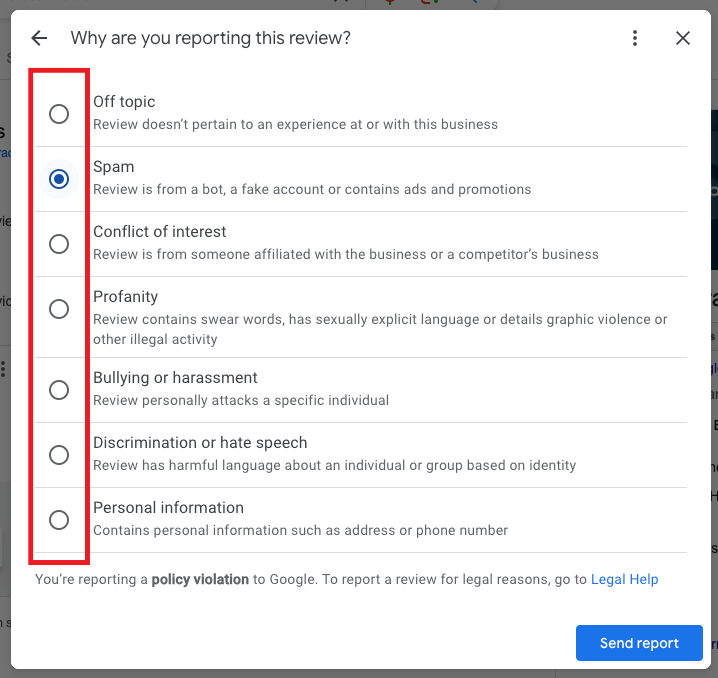
Submit the Report
Follow the prompts to complete and submit the report to Google. Provide detailed information and evidence to support your claim if prompted. The more specific you are, the better your chances of having the review removed.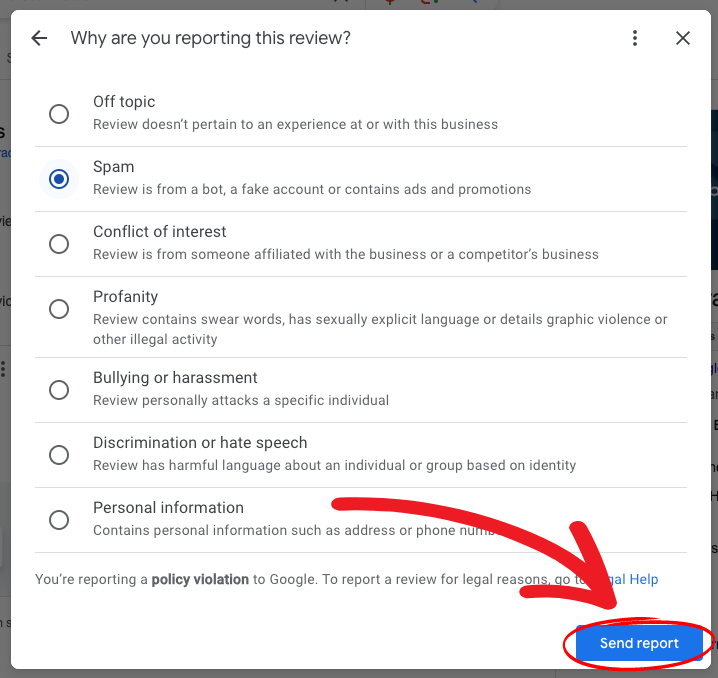
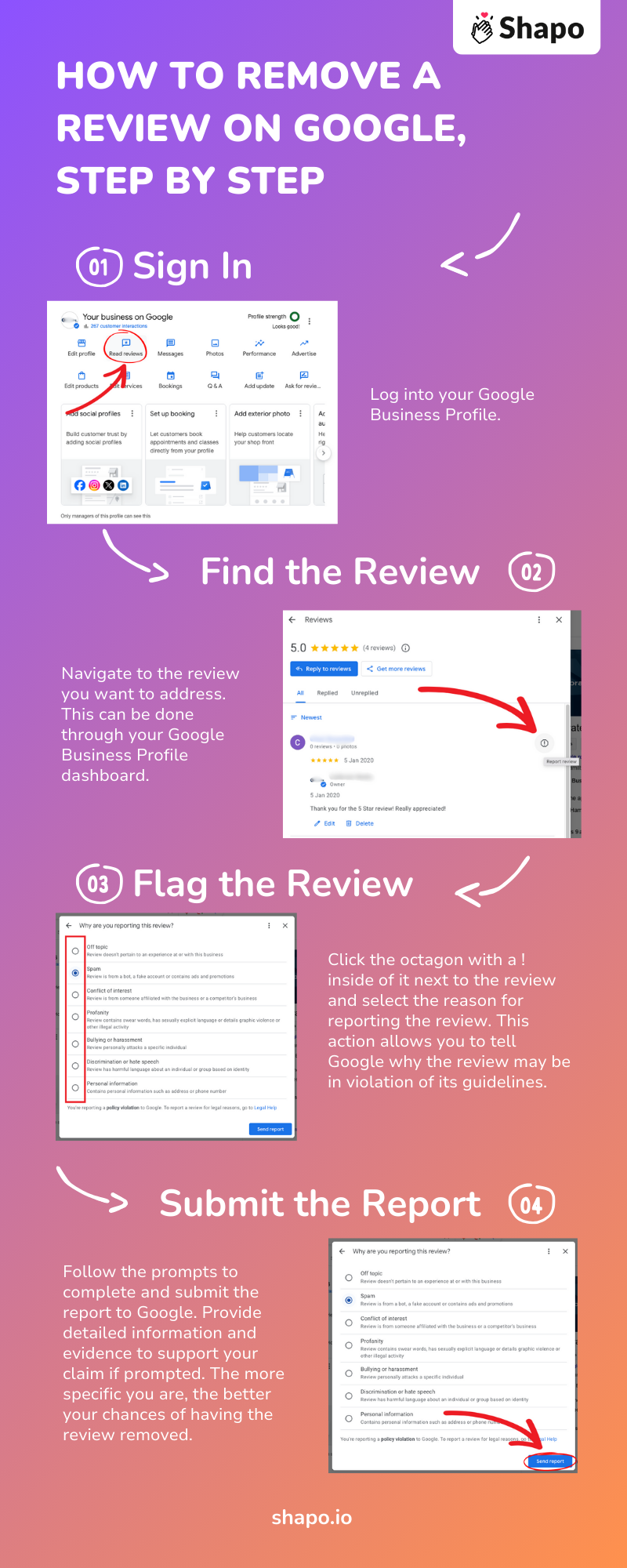
For Mobile Users (Google Maps App):
- Open the Google Maps app.
- Locate the review you wish to report.
- Tap the three vertical dots and select “Report review”.
- Complete the report submission process.
After submitting the report, it can take several days to a few weeks for Google to review and act on your report. Be patient and monitor the status of your report.
Handling Reviews That Cannot Be Removed
Not all reviews that you report will be removed. Here’s how to handle such situations effectively:
Responding to Negative Reviews
1. Stay Calm and Professional: Never respond in anger or defensiveness. Instead, acknowledge the customer’s concerns calmly and professionally.
- Example: “We’re sorry to hear about your experience. Thank you for bringing this to our attention.”
2. Apologize and Take Responsibility: Even if the issue wasn’t your fault, a sincere apology shows you care.
- Example: “We apologize for any inconvenience you experienced. Your feedback helps us improve.”
3. Offer a Solution: Provide a clear, actionable solution to the problem. This demonstrates your commitment to resolving issues.
- Example: “We’d like to make this right. Please contact us directly at [your contact info] so we can discuss how to resolve this issue.”
4. Take It Offline: Encourage the reviewer to continue the conversation privately to prevent further public negativity.
- Example: “We’d love to talk more about this. Please reach out to us directly at [your contact info].”
Encouraging Positive Reviews
Balancing your online presence with positive reviews can mitigate the impact of negative ones. Here are some strategies:
- Ask for Feedback Directly: After a positive customer experience, ask for a review.
- Example: “We hope you enjoyed your experience with us! Could you leave a review on Google?”
- Incentivize Reviews: Offer discounts or freebies for reviews.
- Example: “Leave us a review and get 10% off your next purchase!”
- Make It Easy: Provide direct links to your Google review page via emails, receipts, or QR codes in-store.
Improving Customer Experience
Focusing on improving customer experience can naturally lead to more positive reviews and help counteract negative ones:
1. Train Your Staff: Ensure your team provides excellent service consistently. Happy customers are more likely to leave positive reviews.
2. Regularly Collect Feedback: Use surveys and follow-up emails to gather feedback and identify areas for improvement.
3. Implement Changes Based on Feedback: Show customers that you value their input by making tangible improvements based on their feedback.
Legal Considerations
In some cases, reviews may be defamatory. Defamation occurs when a false statement damages your business’s reputation. If you believe a review is defamatory:
- Document Everything: Keep records of the review, including screenshots and dates.
- Consult a Legal Expert: Seek advice from a lawyer specializing in defamation and online reputation management.
- Send a Cease and Desist Letter: A lawyer can draft this letter to demand the removal of the defamatory content.
- File a Legal Complaint: If necessary, pursue legal action to remove the review.
Monitoring and Managing Your Online Reputation
Regularly monitoring reviews to address issues promptly and maintain a positive image is crucial:
- Google Alerts: Set up alerts for your business name.
- Review Management Software: Tools like ReviewTrackers or BirdEye help track and manage reviews across platforms.
- Regular Analysis: Review feedback to identify and address recurring issues.
Setting Up Notifications
- Google My Business Notifications: Ensure that notifications are enabled in your Google My Business account settings. This way, you’ll be alerted whenever a new review is posted.
- Email Alerts: Most review management software offers email alerts. Customize the alert settings to receive real-time notifications for new reviews.
Analyze Feedback Regularly
- Identify Trends: Use review feedback to identify common issues or areas for improvement in your business.
- Example: If multiple reviews mention slow service, investigate and address this internally.
- Celebrate Successes: Highlight positive feedback in your marketing materials or on your website.
- Example: Share glowing reviews on social media with a thank-you note to the reviewer.
Adjust Strategies as Needed
- Be Flexible: Regularly update your review management strategies based on the insights you gather from feedback.
- Continuous Improvement: Make ongoing improvements to your products, services, and customer service based on review trends.
Promoting Positive Reviews
Encouraging satisfied customers to leave reviews is a proactive way to balance out negative feedback:
Email Campaigns
- Personalized Requests: Send personalized emails to customers after a positive interaction, thanking them for their business and kindly asking for a review.
- Example: “Dear [Customer’s Name], thank you for choosing [Your Business]. We hope you enjoyed your experience! Could you spare a moment to share your thoughts in a review? Your feedback means a lot to us.”
- Automated Follow-Ups: Use email automation tools to send follow-up emails requesting reviews after a purchase or service.
- Example: “Hi [Customer’s Name], we hope you’re enjoying your recent purchase. If you have a moment, we’d appreciate your feedback on Google. [Insert Review Link]”
Incentives
- Discounts and Coupons: Offer a discount or a coupon for future purchases in exchange for leaving a review.
- Example: “Leave us a review and get 10% off your next purchase!”
- Contests and Giveaways: Enter customers into a raffle or giveaway when they leave a review.
- Example: “Review us on Google for a chance to win a $50 gift card!”
In-Store Requests
- Point-of-Sale Reminders: Train your staff to ask for reviews at the point of sale or service.
- Example: “If you enjoyed our service today, please consider leaving us a review on Google. Your feedback helps us improve.”
- QR Codes: Place QR codes around your store that link directly to your Google review page.
- Example: “Scan here to leave a review!”
Online and Social Media
- Social Media Posts: Regularly remind your followers on social media to leave reviews, highlighting the importance of their feedback.
- Example: “Your opinion matters! If you’ve enjoyed our services, please leave us a review on Google. [Insert Review Link]”
- Website Banners and Pop-Ups: Add banners or pop-ups on your website prompting visitors to leave reviews.
- Example: “Love our service? Let us know by leaving a review on Google!”
Conclusion
Managing your online reputation involves understanding Google’s guidelines, promptly addressing inappropriate content, and actively encouraging positive feedback. By following these steps, you can protect your online reputation and ensure your Google Business Profile reflects the true quality of your services.
Frequently Asked Questions
Can I delete a Google Review?
Yes – you can delete a Google review that you wrote, but as a business owner you cannot directly delete someone else’s review on your Google Business Profile. Instead, if a review is fake or violates Google’s content guidelines (e.g. spam or hate speech), you can flag it for Google to review and remove.
How do I remove a fake or inappropriate Google review?
To remove a fake or inappropriate review, report it to Google. Log in to your Google Business Profile, find the offending review, click the “Report/Flag” icon next to it, choose a reason (such as spam, offensive content, or conflict of interest), and submit the report. Google will then evaluate the review and delete it if it breaks their policies.
What types of Google reviews can be removed?
Google may remove reviews that break its policies. This includes spam or fake reviews, reviews with offensive or hateful language, reviews from people with a conflict of interest (like employees or competitors reviewing your business), illegal content or threats, and reviews that are basically advertisements rather than genuine customer feedback. Legitimate negative reviews that don’t violate guidelines will not be removed by Google.
How long does it take for Google to remove a flagged review?
It typically takes several days to a few weeks for Google to investigate a flagged review. Once you report a review, be patient – Google needs time to verify if the review violates their guidelines and then decide whether to take it down.
What if Google won’t remove a negative review?
If Google doesn’t take down a negative review (because it doesn’t violate any policy), your best option is to manage it constructively. Respond professionally to the reviewer – thank them for the feedback, apologize for any bad experience, and outline steps to resolve the issue. Invite the customer to discuss the problem offline (via phone or email) to show others that you care and are proactively addressing the concern. Handling criticism gracefully can turn a negative into a positive impression for anyone else reading the reviews.
Can I take legal action to remove a Google review?
In extreme cases, yes. If a review is defamatory – meaning it’s a false statement that seriously harms your business’s reputation – you can consider legal action. First, document the review and its impacts. Then consult a lawyer experienced in online defamation; they may advise sending a cease-and-desist letter or filing a defamation claim to force removal of the review. Legal steps are a last resort, used only for blatantly false and damaging reviews.
Check out our Google Reviews Widget to add Google reviews to your website in minutes!